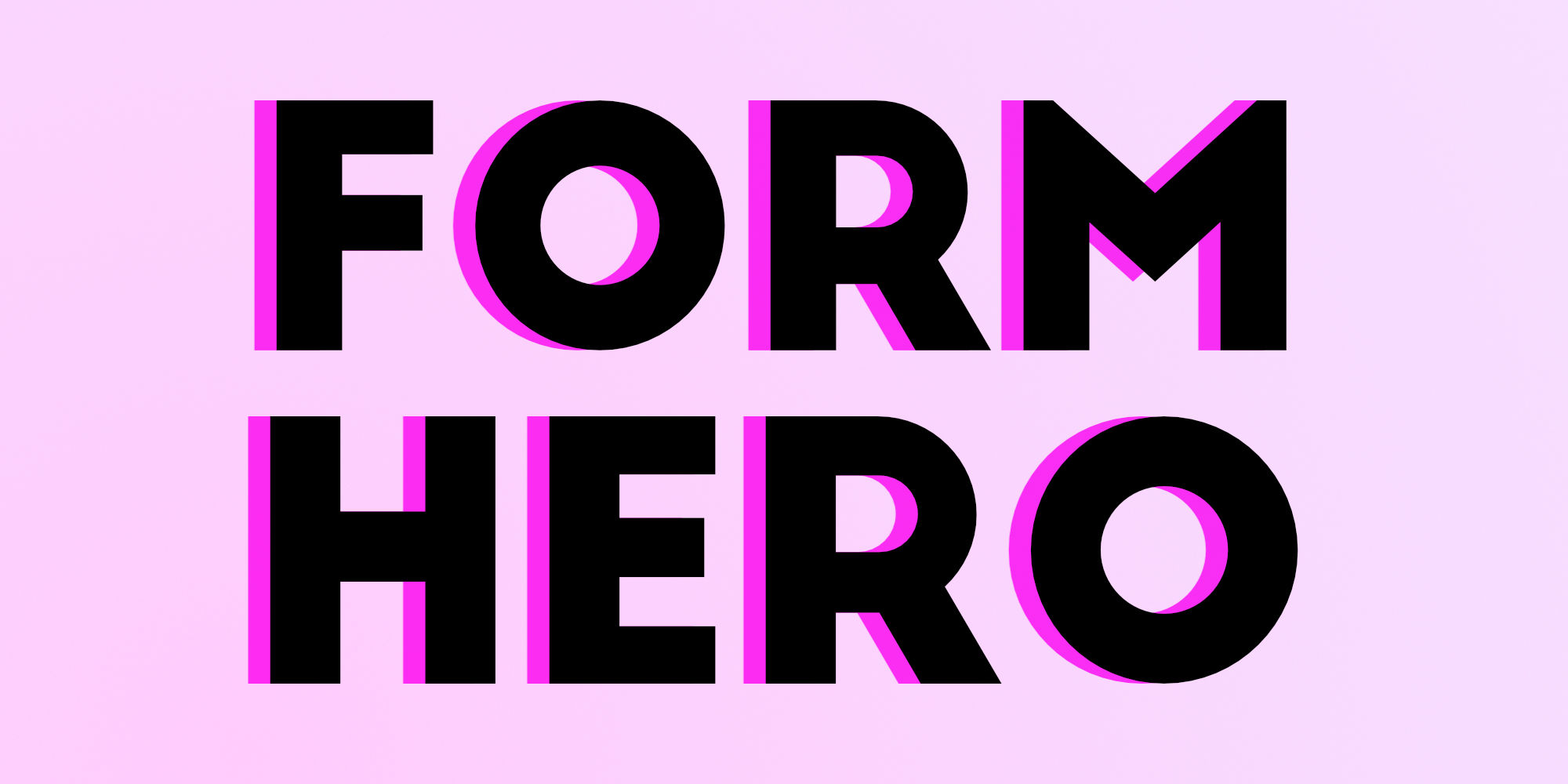Fully customisable react form utility.
🌈 Features
- Typescript compatible
- Customizable extractor, validator, getter and setters. (More in the docs)
- 0 Dependencies
- Tiny ~0.7kB
- React Hooks
Installation
npm i formhero
👁 Demos
Links
🤔 Motivation
So why write yet another form utility you might ask? First off, I don't like the Formik approach. In my humble opition formik is very verbose and requires lots of boilerplate. Also does not work with hooks. react-hook-form is a very cool library and it is the main inspiration for formhero. It does almost everything right... typescript, no deps, small, concise.
The problem that I found while using it was that 3rd party ui libs like Ant Design or Fabric UI do not always have the standart onChange or value props in their components. That is where react-hook-form starts falling apart. This is what formhero tries to address in the most minimalistic way possible, with as little code as needed. All in pure typescript and no deps.
🚀 Quickstart
import ReactDOM from 'react-dom'
import { useForm } from 'formhero'
const Form = () => {
const { auto, form } = useForm({
username: '',
password: '',
})
const _submit = (e: React.FormEvent) => {
e.preventDefault()
console.log(form)
}
return (
<div>
<form onSubmit={_submit}>
<input {...auto('username')} />
<input {...auto('password')} />
<button type="submit">Go 🚀</button>
</form>
</div>
)
}
🔥 Examples (More Here)
Validation
const Form = () => {
const { auto, form, errors } = useForm({
username: '',
email: '',
password: ''
}, {
username: value => value.length > 3,
email: {
validator: /@/,
message: 'Must contain an @',
},
password: [
{
validator: /[A-Z]/,
message: 'Must contain an uppercase letter'
},
{
validator: /[\d]/,
message: 'Must contain a digit'
},
]
})
return (
<form>
<h1>Errors & Validation</h1>
<input {...auto('username')} placeholder="Username" />
{errors.username && 'Must be longer than 3'}
<input {...auto('email')} placeholder="EMail" />
{errors.email}
<input {...auto('password')} placeholder="Password" type="password" />
{errors.password}
</form>
)
}
Easy Customization
Often it happens that you use a specific input or framework, so the default getter, setter and extractor for the event won't cut it. No worries: formhero got you covered!
const Form = () => {
const { auto, form, errors } = useForm({
awesome: true,
})
return (
<form onSubmit={e => {
e.preventDefault()
console.log(form)
}}>
<h1>Custom</h1>
<label>
<input type="checkbox" {...auto('awesome', {
setter: 'checked',
getter: 'onChange',
extractor: (e) => e.target.checked
})} />
Is it awesome?
</label>
<input type="submit" />
</form>
)
}
📖 Documentation
useForm
const {auto, errors, update, form, isValid} = useForm(initial, validators, options)
Initial
This is the base state of the form. Also the typescript types are inhered by this.
Example
const initial = {
username: 'defaultValue',
password: '',
rememberMe: true,
}
Validators
A validator is an object that taked in either a RegExp or a Function (can be async). Optionally you can pass a message string that will be displayed instead of the default one.
Example: Regular Expression
const validators = {
// Only contains letters.
// This could also be a (also async) function that returns a boolean.
username: /^[A-z]*$/,
}
Example: Function
const validators = {
username: (value: string) => value.lenght > 3,
}
Example: With Object
const validators = {
username: {
validator: /^[A-z]*$/,
message: 'My custom error message',
}
}
Example: Multiple Validators
const validators = {
username: [
{
validator: /^[A-z]*$/,
message: 'My custom error message',
},
/[\d]/,
async (value) => value.length > 0,
{
validator: (value) => true,
message: 'Some other error',
}
]
}
Options
Sometimes it's practical to have some different default values when using for example react-native or some other framework where the default value, onChange and (e)=> e.target.value do not apply.
Example: React Native (Method 1 - Global options)
Check the Expo Snack for a live preview
import * as React from 'react';
import { Text, SafeAreaView, TextInput } from 'react-native';
import { useForm } from 'formhero';
const initial = {
username: 'i am all lowercase',
};
const validators = {};
const options = {
setter: 'value', // This is not stricly necessarry as 'value' would already be the default.
getter: 'onChangeText',
extractor: text => text.toLowerCase(),
};
export default () => {
const { form, auto } = useForm(initial, validators, options);
return (
<SafeAreaView>
<TextInput
style={{ height: 40, borderColor: 'gray', borderWidth: 2 }}
{...auto('username')}
/>
<Text>{form.username}</Text>
</SafeAreaView>
);
};
Example: React Native (Method 2 - Local overwrite)
// ...
export default () => {
const { form, auto } = useForm({
username: 'i am all lowercase',
});
return (
<SafeAreaView>
<TextInput
style={{ height: 40, borderColor: 'gray', borderWidth: 2 }}
{...auto('username', {
setter: 'value', // This is not stricly necessarry as 'value' would already be the default.
getter: 'onChangeText',
extractor: text => text.toLowerCase(),
})}
/>
<Text>{form.username}</Text>
</SafeAreaView>
);
};
Auto
The auto object is used to bind the form state to the input.
Example: Simple
const { auto } = useForm()
<input {...auto('username')} />
Example: With custom options
All are optional.
const { auto } = useForm()
<input {...auto('username', {
getter: 'onChage',
setter: 'value',
extractor: (e) => e.target.value
})} />
Form
This is the form state that you can use when submitting the data
Example
const { form } = useForm(...);
// ...
<form onSubmit={()=> console.log(form)}>
// ...
</form>
Errors
This object contains the error messages if a field is not valid.
The error message can be specified by you, otherwise it will return Error in ${field}
Example
const { errors } = useForm(...)
//...
{errors.username}
{errors.password}
isValid
isValid is a little simple helper that checks whether the error object is clear or if there are errors left.
Update
The update function allows you to manually change and assign the state of the form. This can be usefull when you want to reset a field or the whole form. The input must have the same type as the initial state.
Example
const { form, update } = useForm(...)
const resetUsername = () => {
update({
...form,
username: '',
})
}
const resetForm = () => {
update({
username: '',
password: '',
})
}